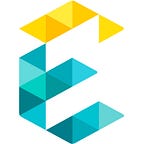This is a quick introduction to using Google Optimize on your site for A/B testing.
If you are already using Google Analytics and Google Tag Manager on your site, Google Optimize is a great addition to your toolkit. It will help you setup A/B tests quickly and measure performance.
Getting Started
- Login to Optimize
- Select account
- It will open an Experiences tab. Click on “Install Optimize”
- This will then provide instructions to install a snippet on your site
- Go ahead and embed this snippet in your page header
In addition to embedding the script on your site, you will want to connect the Optimize account with your Google Analytics account as well. This is quite simple.
Setting up Experiments
If you have installed the script properly, you will now be able to select different components on your site and setup A/B variants for them.
Since you have connected your Optimize account with your analytics account, you will be able to run these A/B tests based on traffic to your site. For eg. you might setup a 50–50 test like below:
Measuring Performance
When you launch the A/B test, you will now be able to start seeing the experiment in Analytics.
That’s it! One final note. You should also consider the handy Chrome Extension that Optimize offers. It is quite useful to setup as well as debug experiments.
This article was first published on www.exemplifi.io